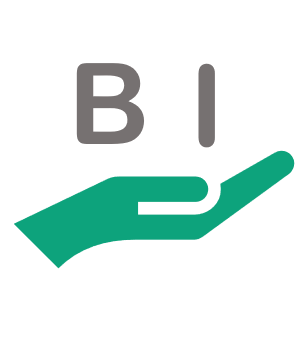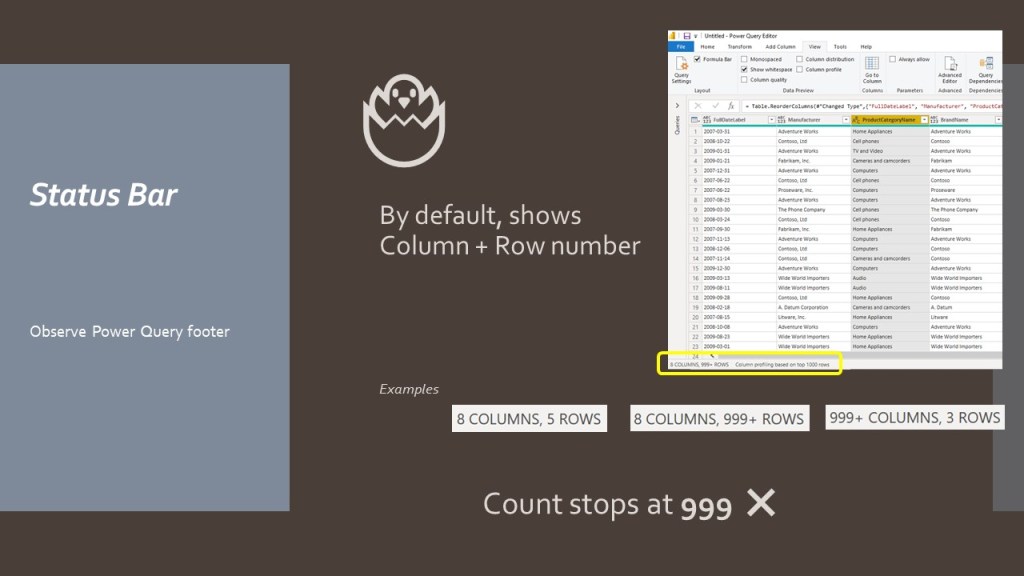There’s value in the footer.


This area displays information on columns and rows loaded in Power Query.
Bringing data in, you probably figured out the counter stops at 999.
I bet you are importing 1000 rows + in Power Query on a regular basis, so what is wrong with this counter?
Forget 1K rows limit and make the most of the status bar:
- Click the status bar area. This is area is not a real button.
- Activate the “Column profiling based on the entire dataset” by clicking the dialog.
- In View menu, click a column header, tick Column Distribution, Column Profile and or Column Quality boxes.
- Save your changes if you want to see this information on next query opening.
Repetitive but useful operation
I personally activate the “entire” profiling option to detect anomalies or make sure I am loading the right data in the editor.
Here is a 2 pager I created to document this almost hidden featuring.
The link to the official documentation goes here, although my impression is the first screenshots of the official resource are taken from the Online version of Power Query called Dataflow.
Hope you enjoyed the read.